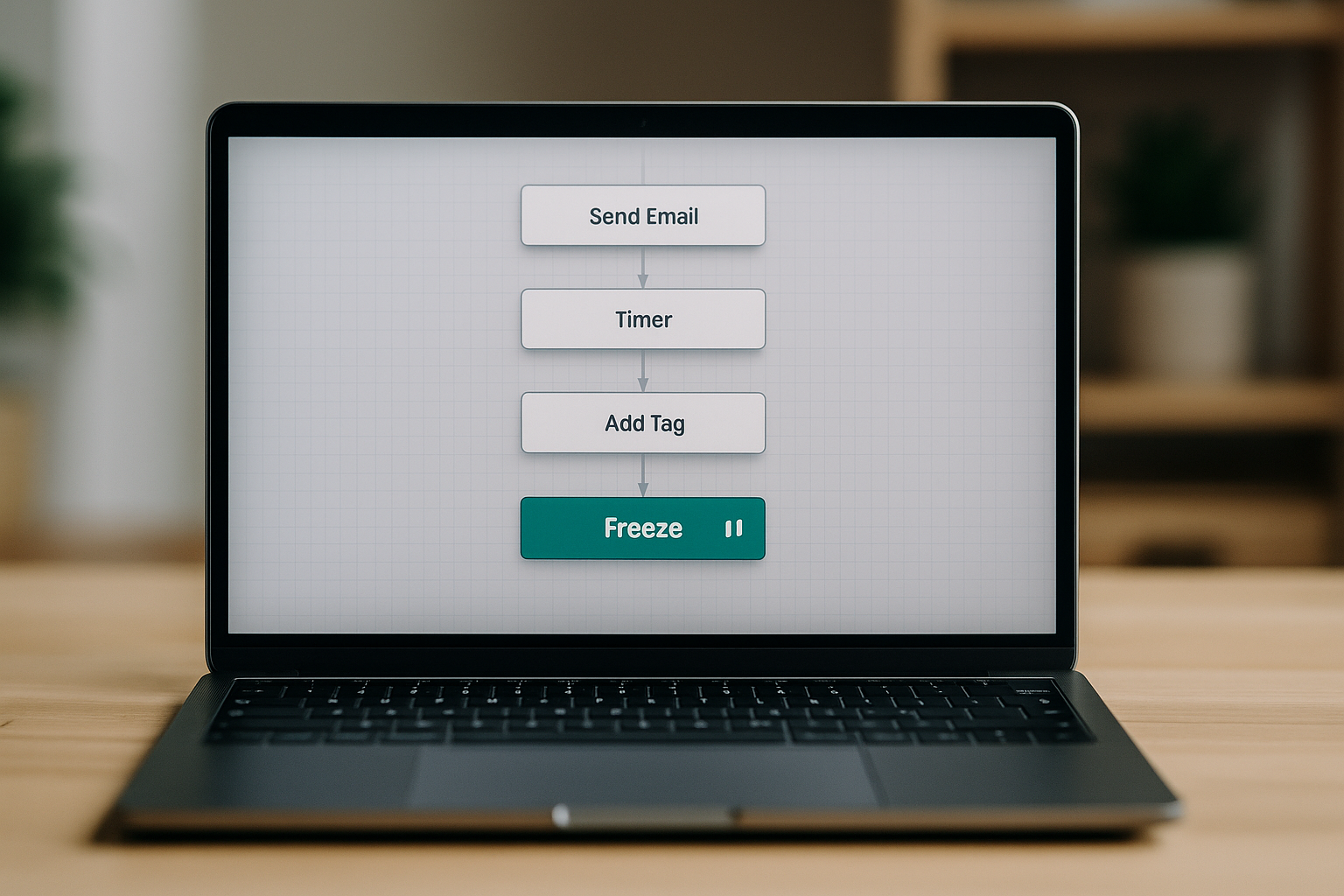| What this is |
| |
| Global Control (GC Pro) runs our email automations. Two tools matter right now: |
| |
| • Freeze (live): add a hold point so contacts don’t exit the workflow. You’ll see a live count of how many people are waiting there. Later you can add more emails or branch to another workflow, then release them. |
| |
| • Split (coming soon): branch a single workflow by tags or actions (ex: Business Owner vs Resident). |
| |
| Why you’ll use Freeze |
| |
| Sometimes we finish a welcome series and then decide to add more. In the past, everyone would hit “End” and drop out. With Freeze, we park people before the end. The workflow stays active. We can build the next mini-sequence, double-check links, or wire a handoff to another workflow. When ready, we unfreeze and everyone continues. |
| |
| How it works |
| |
| You place a Freeze hold in the path (usually near the end). Contacts who reach it pause there. GC shows how many are waiting. You can add new emails after the Freeze, or connect a jump to another workflow. When you turn Freeze off, queued contacts flow forward into the new steps. |
| |
| Example: extend the welcome |
| |
| Your “Community Welcome” used to end after Email 3. Add a Freeze right before the end. Over the next day, build three more emails: a sponsor feature, a helpful guide, and a soft call to book a call. Watch your “Waiting at Freeze” count. When the new steps look good, unfreeze. Everyone moves into Email 4 and beyond. |
| |
| Another use: hold for a new branch |
| |
| You’re setting up the new micro-quiz in Letterman. Add a Freeze before the end of your welcome. Once the micro-quiz is live and tags are flowing, connect a branch to a short “Business Owner” follow-up workflow. Unfreeze. Owners go to the new owner track. Residents continue as normal. |
| |
| Good habits |
| |
| • Name the Freeze step clearly: “Hold before Extension.” |
| |
| • Check the waiting count daily while you’re building. |
| |
| • Keep the hold short. Don’t park people for a week unless you must. |
| |
| • Set a Goal at the end (ex: “Clicked Sponsor Offer”) so finishers exit cleanly. |
| |
| • Leave a one-line Change Log note each time you add steps. |
| |
| • Test with a small segment before you unfreeze everyone. |
| |
| Split (coming soon): why it helps monetization |
| |
| One list, different needs. With Split, that same workflow can fork. Owners can see media options and case studies. Residents can keep getting local stories and light offers. You can also branch by interest tags (Food, Pets, Real Estate) or by “Clicked Sponsor.” |
| |
| Simple Split map |
| |
| • If Business Owner tag → Owner path (3 short emails, reply or book) |
| |
| • Else → Resident path (stories + one sponsor feature) |
| |
| • Goal for both → clicked sponsor link or booked call → exit |
| |
| What to measure |
| |
| • Number waiting at Freeze. |
| |
| • Release size when you unfreeze. |
| |
| • Open/click on the new emails you added. |
| |
| • Owner vs Resident conversions after Split goes live. |
| |
| Bottom line |
| |
| Freeze keeps the sequence alive so you can extend it or branch later—without losing people at “End.” Split will let one workflow speak to two different readers. Together, they make smarter follow-ups and better sponsor results. |