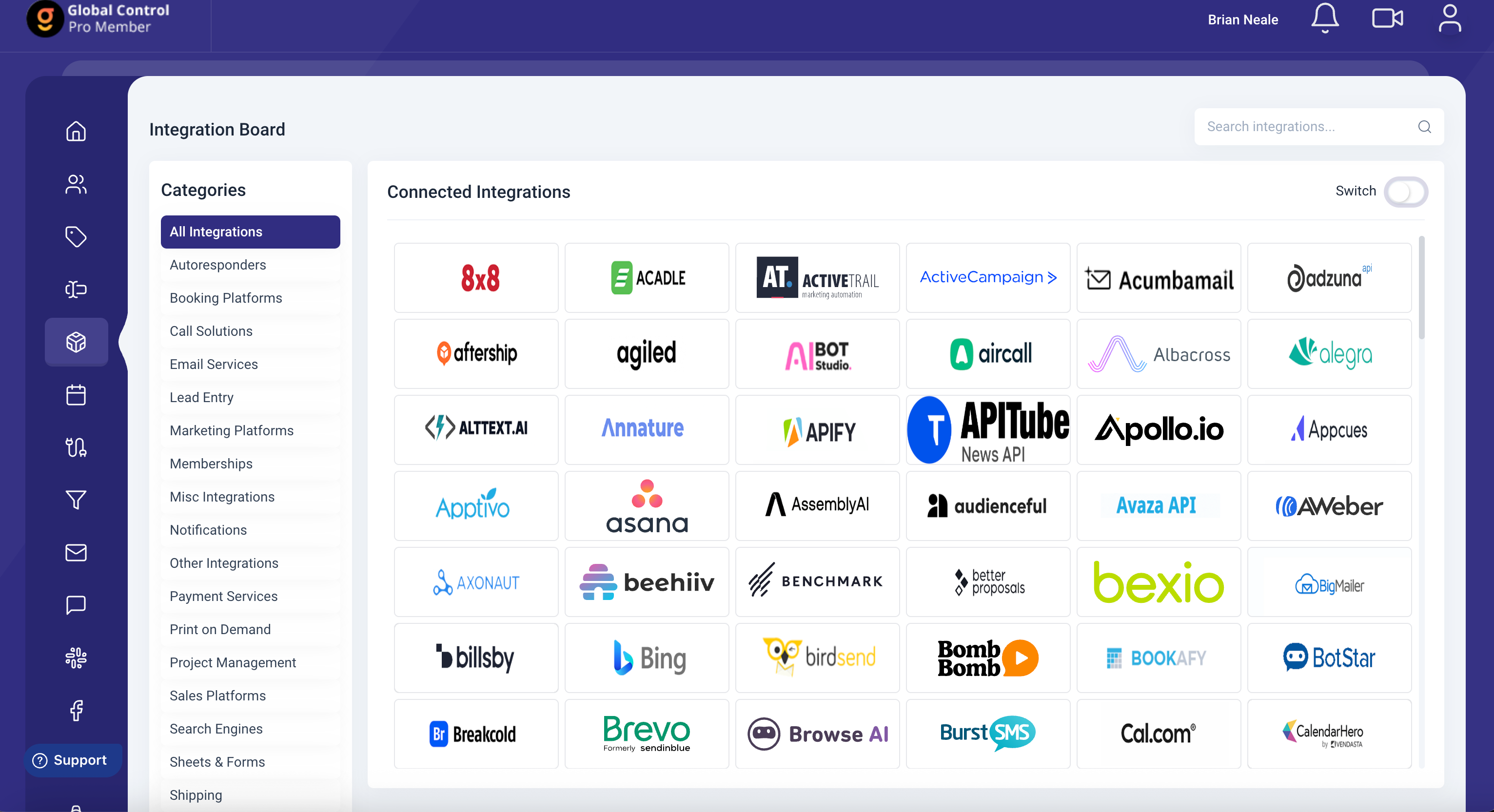Titanium Times
Archives
Step-by-Step: Reconnect + Test a Live Lead (1-Minute Check)
SIGN UP FOR OUR NEWSLETTER
What this is
A fast fix when new leads stop showing up in Global Control (GC). You’ll reconnect the Facebook link, give access to “all current and future pages,” send one live test lead, and confirm it lands in GC.
Why this happens
Permissions change. Tokens expire. A new page gets added and the tool doesn’t have access yet. The reconnect clears that up.
Before you start (30 seconds)
Step 1 — Reconnect the Facebook link
Step 2 — Confirm you can see the right page
Back on the integrations screen, you should see the page(s) you use for ads. If you don’t, repeat Step 1 and make sure “all current and future pages” is allowed.
Step 3 — Send one live test lead (1 minute)
Step 4 — Verify in GC
If the test lead didn’t arrive (quick fixes)
One-minute checklist (print this)
|