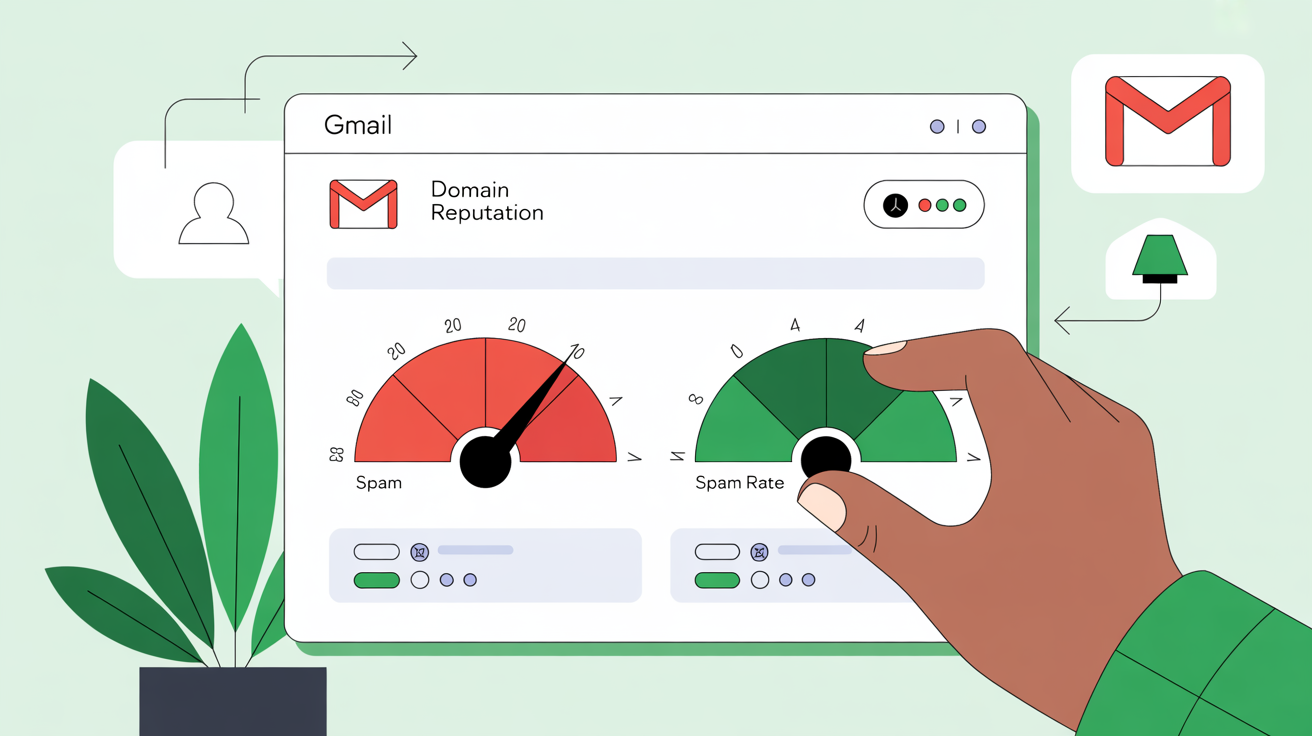Titanium Times
Archives
Get to the Inbox: Google Postmaster + Steady Sending
SIGN UP FOR OUR NEWSLETTER
Your Gmail “Report Card,” Explained |
Set up Postmaster, watch your reputation, and send steady so your email lands where it should |
Gmail is the teacher that grades your email. Google Postmaster Tools is where you log in to see the grades: domain reputation, spam rate, and more.
When your reputation is healthy, you deliver fast and land in the inbox; when it dips, Gmail nudges more of your mail toward spam. That’s why Postmaster is not optional.
It’s the dashboard that tells you if the rest of your hard work is paying off. “Gmail is the teacher… Postmaster Tools is where you log in to see your grades… it’s gonna grade you on domain reputation and spam rate.” When you check your Postmaster charts, don’t panic over tiny bumps. Look for trends. If your spam rate blips, back off promos, send value-only issues, and let the graph settle. It’s recoverable.
“Just because you get a bad spam rate… you can bounce back… stop selling… only provide value.” What Postmaster shows (and why it matters)
Two charts deserve daily attention:
Postmaster measures these items and more: domain/IP reputation, authentication, and user-reported spam.
Keeping spam under ~0.1–0.3% is widely recommended in industry guidance. Step-by-step: Add your domain to Google Postmaster Tools
If your dashboards look empty at first, don’t sweat it: Google needs enough Gmail volume before populating charts.
Steady sending: the quiet deliverability booster
Send your newsletter consistently, even while you cool promos during a reputation dip. That steady cadence is a positive signal to Gmail and to your readers. |