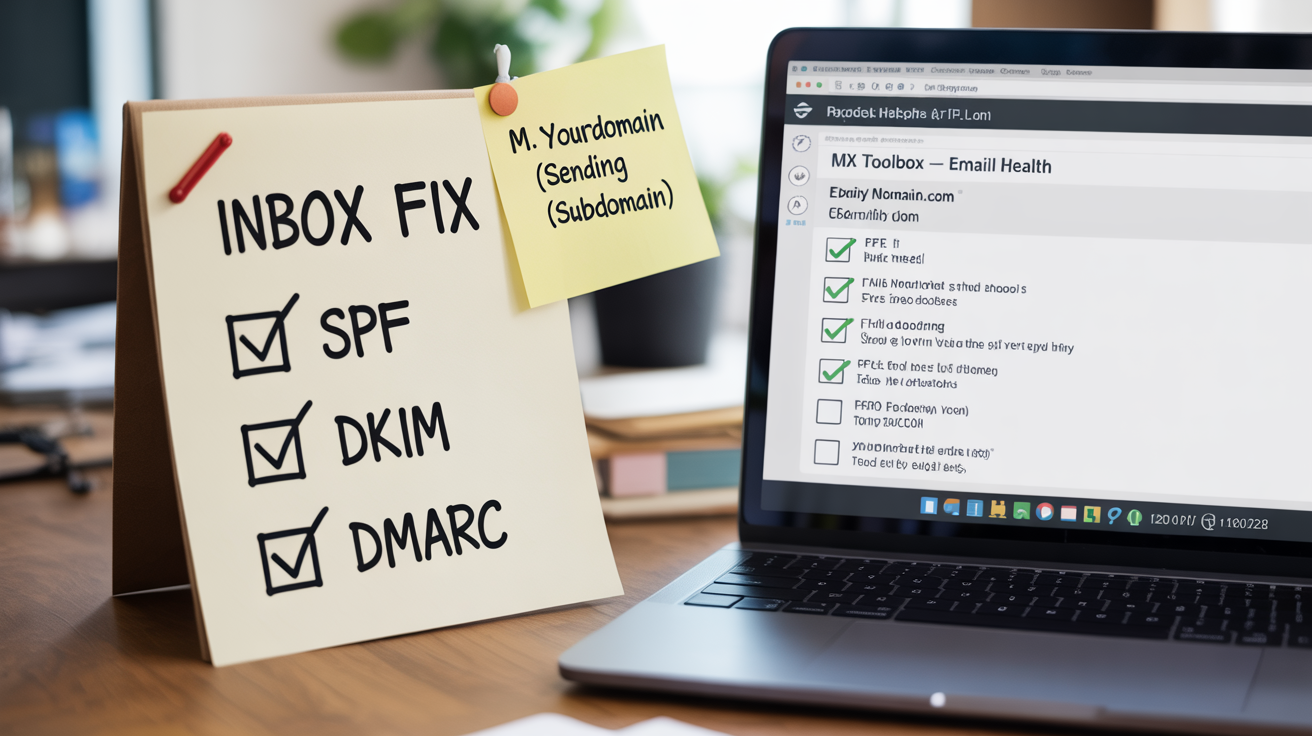Good news: getting your Letterman emails into the inbox is mostly a checklist, not a brain teaser.
You don’t need to understand every symbol inside DNS records. You do need to copy–paste the right things in the right places, then run one quick test.
Below is the plain-English version. Follow it in order. Breathe. You’ve got this.
What you need before you start
-
Access to your domain in Cloudflare (or wherever your DNS lives).
-
Access to your email sending provider (SMTP.com or Mailgun).
-
A free test tool: MX Toolbox → “Email Health” (Google it).
Tip: If someone else manages your DNS, forward them this guide and the exact lines below.
The first two steps are for setting up your sending domain records for the first time. If you are already set up, you can still review to make sure you are set up correctly. The testing starts in Step 3. You can start there if you have been sending already and just need to check that there are not errors.
Step 1 — Pick a sending subdomain
We do not send newsletters from the root (yourdomain.com). We use a subdomain made just for sending. It keeps things clean and avoids conflicts with your personal email.
Choose one: m.yourdomain.com (recommended), sm.yourdomain.com, or mail.yourdomain.com.
You’ll use that same subdomain everywhere below.
Step 2 — Add the three records (copy–paste)
You’re going to add three TXT records in Cloudflare. Think of them as “permission slips” that inboxes check.
You do not need to understand them. Just copy–paste carefully.
If a record already exists, edit it rather than adding a duplicate.
-
SPF (who’s allowed to send)
-
If you send with SMTP.com on your subdomain, add TXT on your subdomain host with value:
v=spf1 include:_spf.smtp.com ~all
-
If you send with Mailgun on your subdomain, add TXT on your subdomain host with value:
v=spf1 include:mailgun.org ~all
-
If you truly use both, combine into one record (still a single TXT):
v=spf1 include:_spf.smtp.com include:mailgun.org ~all
(Key rule: one SPF TXT per host. Combine, don’t duplicate.)
-
DKIM (your “signature”)
-
In your SMTP.com or Mailgun dashboard, you’ll see one or more DKIM records.
-
They look like: default._domainkey.m.yourdomain.com with a very long value starting v=DKIM1; k=rsa; p=...
-
In Cloudflare, add a TXT for each DKIM record exactly as shown. No changes. No extra spaces.
-
DMARC (your “policy”)
-
Add a TXT on the name: _dmarc.yourdomain.com (or _dmarc.m.yourdomain.com if your provider requires subdomain-level DMARC). (You need to use this if you are using a subdomain on stmp.com)
-
Paste this value (safe default):
v=DMARC1; p=quarantine; rua=mailto:postmaster@yourdomain.com; adkim=s; aspf=s
That’s it. Don’t overthink it. This tells inboxes you’re real and helps block spoofing.
Double-check: after saving, you should have one SPF, your DKIM entries, and one DMARC. No duplicates.
Step 3 — Run MX Toolbox → Email Health
Type your sending subdomain (e.g., m.yourdomain.com) and press enter.
-
If you see red errors, read the short message and fix only that item.
-
Most common issues: a missing DKIM (you forgot to paste one), a duplicate SPF, or a typo in DMARC.
-
Fix → re-run the test until the red is gone. A little yellow warning is usually fine.
Notes:
Step 4 — Make your From match your setup
In Letterman, set your From address to use the same domain you authenticated above. Example: newsletter@m.yourdomain.com (if you set records on m.yourdomain.com).
This keeps everything “lined up,” which inboxes love.
Step 5 — Send one test email to yourself
Send to a Gmail and an Outlook address.
In Gmail, click the three dots → “Show original.” You’re looking for three passes:
-
spf=pass
-
dkim=pass
-
dmarc=pass
If one says fail, go back to the matching step. It’s almost always a copy–paste or a mismatch between your From address and where you put the records.
Step 6 — Write like a letter, not an ad
This part matters more than people think.
-
Short subject. No shouting.
-
First line: why today’s email is useful.
-
Keep links to a handful. Avoid link shorteners.
-
One simple image is fine; walls of graphics are not.
-
Use a friendly From Name (e.g., “Brian - Mountain View Shoutouts”).
Step 7 — Warm up (lightly)
For a fresh or recently fixed domain:
-
Send to a small group first (10–20 real contacts).
-
Ask a few to reply “Got it, thanks.” Replies are a strong positive signal.
-
Ramp normally next send. Consistency beats giant blasts.
Quick Troubleshooting (fast answers)
-
“SPF already exists—now what?”
Edit the existing SPF and combine includes into one TXT (don’t create a second SPF).
-
“DKIM says not found.”
You probably pasted the host or the value incorrectly. Copy again from your provider exactly as shown.
-
“DMARC shows ‘none’ somewhere else.”
You may have two DMARC records. Keep one (the p=quarantine one) and delete extras.
-
“Gmail still puts me in Promotions.”
Add more plain text at the top, reduce links, send at a consistent time for a few weeks.
-
“One provider blocks me randomly.”
Wait 48 hours, resend a smaller segment with a calmer subject. Keep the content “letter-like.”
One-Hour Fix Plan (print this)
-
Pick m.yourdomain.com as your sending subdomain.
-
In Cloudflare, add: SPF (one TXT), DKIM (from your provider), DMARC (the exact line above).
-
Run MX Toolbox → Email Health until no red.
-
In Letterman, set From to newsletter@m.yourdomain.com (or similar).
-
Send a test, look for spf/dkim/dmarc = pass.
-
Send today’s email with a simple, helpful first paragraph.
-
Log what you changed so you can repeat it next time.
Takeaway
You don’t have to be “techy” to fix deliverability. It’s copy–paste, verify, and send something readers actually want. Do the three records, run the one test, and keep your tone neighborly. Your Letterman emails will start landing where they belong—the inbox.