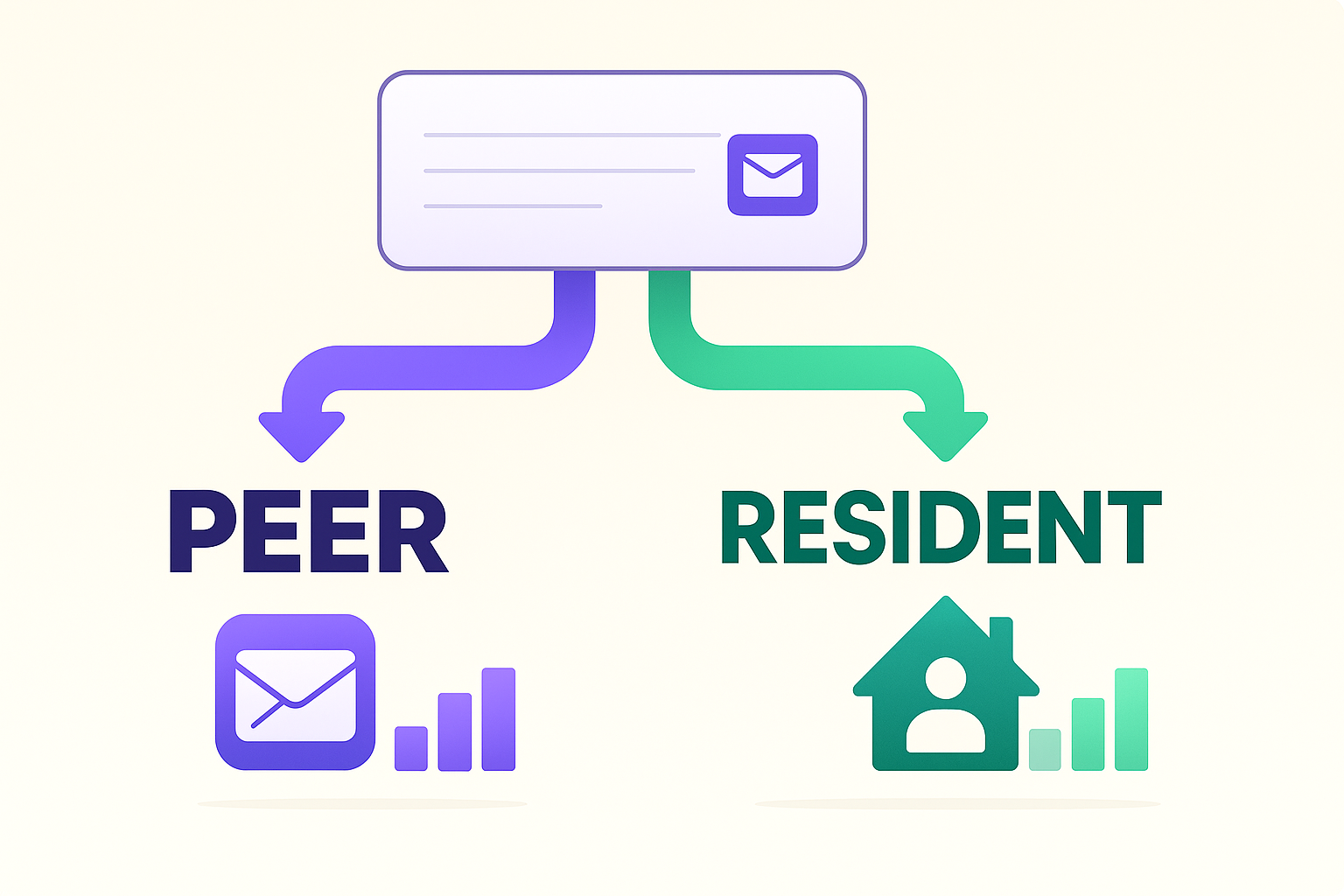What this is
Peer subscribe lets publishers follow each other’s publications from inside the Letterman directory. It keeps “peer” readers separate from local residents, so your open and click rates stay honest.
“Create a Gmail account just for newsletters… Don’t use your main account… You’ll use it for newsletters.”
Before you start (2 minutes)
-
Create a separate Gmail just for peer newsletters. Example: yourtownnews.peers@gmail.com.
-
In that Gmail, make a label called Peer Newsletters so messages stay in one place.
Step-by-step: subscribe as a peer
-
Open the Publication Directory in Letterman.
-
Find a publication you want to follow. Click the envelope icon.
-
When the prompt asks for an email, enter your peer Gmail (the one you just created).
-
Check that inbox for a confirmation email. Click the confirm link if one is sent.
-
Return to the directory and refresh. The envelope will turn purple next to that publication. That means you’re subscribed as a peer.
What the purple envelope means
The purple envelope is a quick status check: you (with your peer Gmail) are subscribed to that publication. No guessing. When it’s purple, you’re in.
Why this matters
-
Clean stats: Letterman/GC can track peers separately from residents, so your open and click rates reflect real locals.
-
One inbox to skim: all peer newsletters land in your peer Gmail. It’s easy to read and compare ideas without mixing them into your main email.
-
Better decisions: you won’t mistake peer-heavy opens for market demand. You can judge content and offers with clearer eyes.
Good habits
-
Skim your peer inbox once or twice a week. Save strong issues to a “Swipe” label.
-
If you like a format, test it in your own publication. Keep it local and simple.
-
If a peer stops sending, the purple envelope stays purple. That’s fine—use it as a reminder to check who’s active.
Troubleshooting
The envelope didn’t turn purple.
Make sure you used the peer Gmail, and confirm the email if one was sent. Refresh the directory. Try again if needed.
I subscribed with my main email by mistake.
Unsubscribe from that publication using the footer link in the last email, then subscribe again with your peer Gmail via the envelope.
I’m not receiving issues.
Check Promotions/Spam in the peer Gmail. Add the sender to contacts. Move one email to Primary to train Gmail.
FAQ
Does the envelope subscribe show to residents?
No. It’s a publisher tool. Residents should use the public sign-up form.
Do peer subscribers change my directory score?
The score highlights activity and growth. Peer tracking mainly keeps your reporting honest. Treat peers as a learning audience, not as proof of local demand.
Can I use more than one peer email?
You can, but it’s simpler to keep everything in one peer Gmail so you can skim fast.
Quick checklist (print and pin)
-
Create a peer Gmail and label it Peer Newsletters.
-
Open the directory and click the envelope on publications you want to follow.
-
Confirm the email if prompted; look for the purple envelope in the directory.
-
Skim weekly; save good examples to a “Swipe” label.