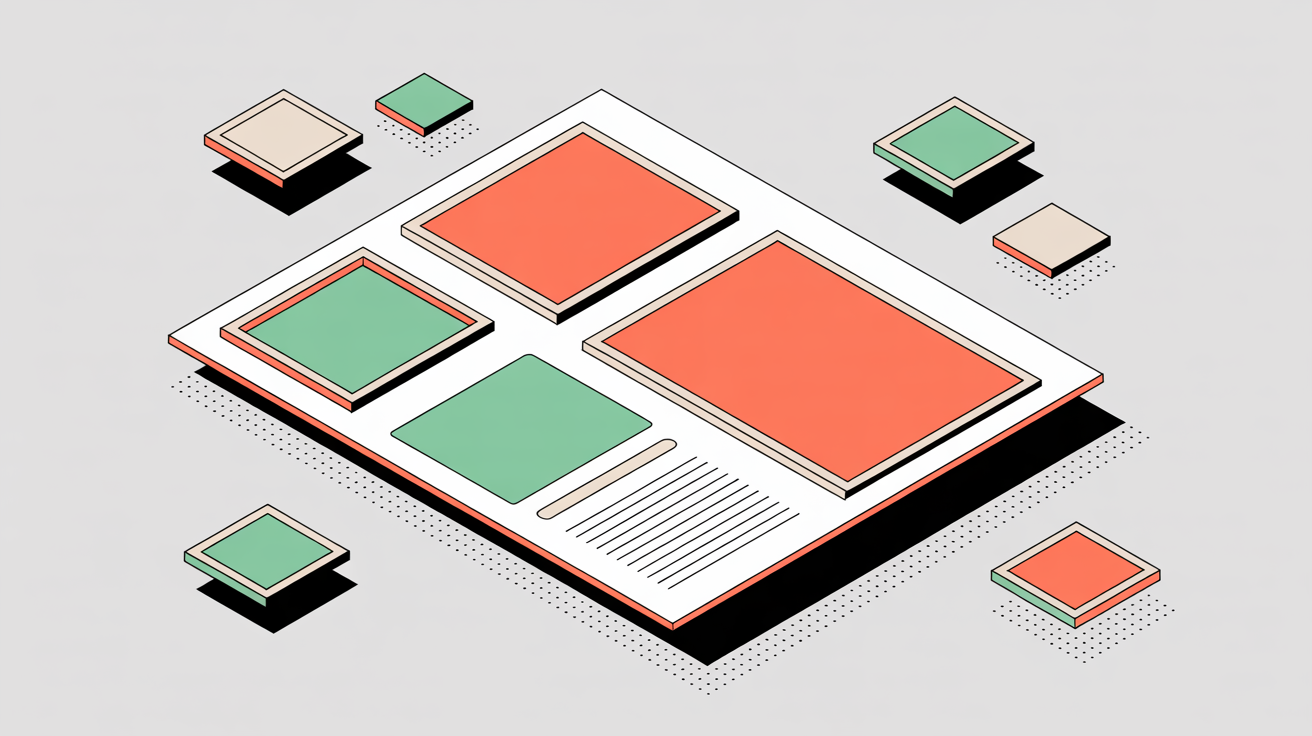Titanium Times
Archives
Why Your Letterman Sponsor Banner Isn’t Showing (and the Exact Fix)
SIGN UP FOR OUR NEWSLETTER
Why Your Letterman Sponsor Banner Isn’t Showing (and the Exact Fix) |
Use the right sizes (480×60, 300×300, 1920×400) and this order: Advertiser → Campaign → Active Ads |
Think stack of cups. If a lower cup is missing, the top one falls. Follow this exact order and your banner will appear the first time:
Quick checklist when “nothing shows up”:
Copy-ready example flow:
Practical tips:
Follow this order and size rule, and you’ll spend your time reviewing results—not hunting for a missing banner. |